One of the cool features of Mac OS X Leopard is Screen Sharing. Screen Sharing is just Apple’s fancy name for VNC which allows a remote user to control a local machine. For example, if someone needs help setting up a printer, you could fire up screen sharing and control that Mac without actually having to be there. This was there in Mac OS X 10.4 Tiger and was part of Remote Desktop and it worked pretty well. But with Leopard, it is part of the Network Browser so if you browse to a shared computer with Screen Sharing turned on, there is a big “Share Screen” button.
I use it on my home machine so I can use my IBM Thinkpad laptop to control my Mac way far away from my Mac. I wouldn’t actually want to walk all the way downstairs just to check a backup of place an image in an InDesign file. Why do that when I can remote in and control the Mac? I did run into a few glitches that were undocumented by I have found the solution! On the PC, I use the free VNC viewer called TightVNC. When I first turned on Leopard’s Screen Sharing function by checking the box in the Sharing preference, I couldn’t access the Mac. I was getting the error “No matching security types.” What Apple doesn’t tell you is that all you need is a password in your Screen Sharing setup! What a simple fix! So I put in a default password as shown below and now I can control my Mac from my PC.
If you want to enable VNC across the internet, let’s say, to control your work Mac from home, it is possible, but it requires you to open ports in your firewall. There are many security issues with doing this so I will have to cover that at another time.

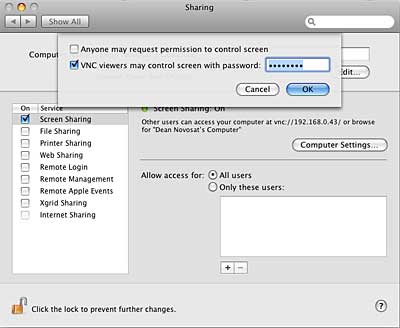
Leave a Reply
You must be logged in to post a comment.